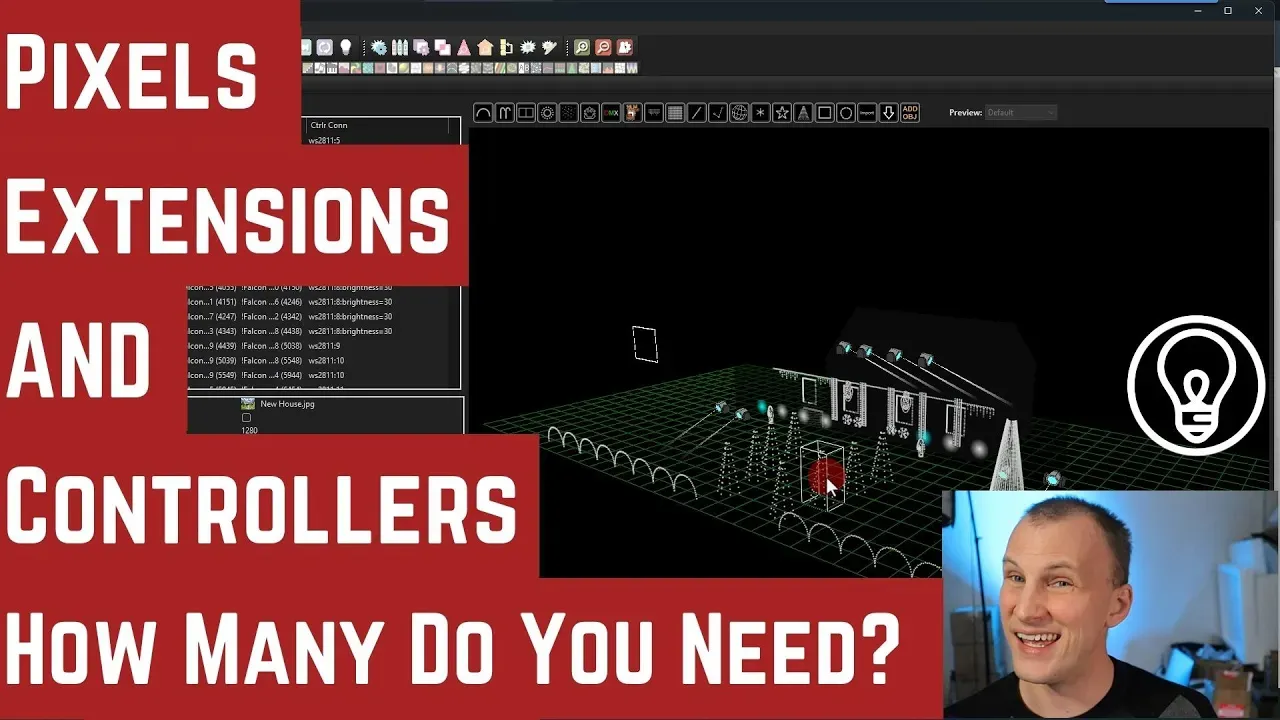
How Do You Know How Many Pixels, Extensions and Controllers To Buy?

Whether you’re deep into planning your next Christmas lighting display, or it’s your first year in the wonderful world of holiday light shows, you might be wondering how to figure out how many pixels, extensions and controllers you need to order.
How do we go from a layout in xLights, with everything you want modelled on your house, to ordering all the stuff you need to create that layout in your yard?
Today I want to show you that workflow, and some shortcuts and tools that xLights has to make it easier.
Model Your Layout in xLights
The first step really is to model things out in xLights. Look around at prop options from places like Boscoyo Studio – and of course, we sell a lot of those right here at Above AVL, pre-pushed by the EZRGB Team! Start laying out your ideas on the photo of your house – I’m not covering that in this article, but check out this series if you need help to get started in xLights.
Once you’ve got a pretty solid idea of what you want and where it’s going to go, now it’s time to start that shopping list.
Adding Up the Pixels and Models
There’s two things you’ll want to do to start your list. First, even before bringing in any controllers, go to Tools > Export Models. Hit “save” and you’ll get a spreadsheet that literally walks you through everything. For now, the important columns are the “Model Name” and “Node Count”, and you can ignore or delete the other columns.

Now you have the name and quantity of all the models you chose, to start adding those to your cart. Your node or light count tells you how many pixels you’ll need for that model. They come in strings of 25, 50, and 100, so I like to add a column for each: “strings of 25,” “strings of 50”, etc. Then it’s easy to go down the list and add how many of each string I need for each model.
If you want to be more precise, you can decide to, for example, cut 30 pixels off one string and add it to another string for another prop, and really fine-tune your quantities. Or, just go with a rough estimate, because you’ll want to order a few more lights than you need to have spares on hand anyway. At the bottom of each string column, use the Sum feature in your spreadsheet to quickly give you the total for 25, 50, and 100 count strings – and now you know how many strings of pixels to order!
Obviously, some items on your spreadsheet may be other things like moving heads, or RGB trim, or whatever else you chose to add to your unique light display. Just add those to your shopping cart as needed. (And we have a variety of moving heads and other fixtures in our holiday shop at Above AVL!)
How Many Controllers Do I Need?
Pixels were the easy part – now to figure out how many controllers are needed for all those models you picked. The simplest way is to start adding your controllers in xLights, then assigning them to areas on your layout (watch this video for a step-by-step on how to do this).
How do you know where to put controllers? Start looking at the various areas in your display, starting with the denser areas. My recommendation is to keep all those pixel datas coming out of the controllers under 25 feet.
For example, if I’m using a mega tree with 12 strings, I’ll stick a 16-string controller right under that mega tree. And maybe I have some arches close to the tree that I can run off a string to the same controller. Then move onto the next section, keeping in mind you may not want cables crossing a sidewalk or other pathway.

At this stage you could screenshot and print out the xLights layout, even take it outside and walk around, think about what you plan to put where, and make notes on the printout. Don’t forget to consider future expansion! If you want to add to your display over the next few years, leave some space on those controllers for future growth.
Once you know how many, and which controllers you want (need a refresher? Check out What Is a Pixel Controller and How Do Choose One for Christmas Lighting?), go into the controller tab in xLights. Add your controllers, and hit “Visualize”.
On the right side of the screen you’ll want to check the box to “Hide models assigned to other controllers”, so you will only see models that still need assigned. Then you literally just drag and drop your models to assign them to ports on your controllers.
Exporting Controller Connections and Figuring Out Extension Lengths
Once you have a decent draft for all your controllers and props assigned, go to Tools > Export Controller Connections. Choose “Model Description” in the list of Fields to Include that pops up, then hit OK. This will give you a spreadsheet with all your controllers, showing what’s on each port.
Now print this, put some shoes on, and grab a tape measure – it’s time to get outside and do some legwork! Work through all your props/models and measure the extension sizes you'll need for each – if you want to get fancy, add columns to the spreadsheet to add it all up, or just jot down with a pencil next to each model – 10 foot, 15 foot, etc. I don’t recommend going over 25 foot.
When figuring out extension lengths, start with where that controller box will sit. On the ground, mounted on a column or side of the house? How high? Now the wire has to come out of the box, and may need to run up a column or down the side of the house and along a sidewalk, etc, to get to where the prop starts, so make sure you account for all the horizontal and vertical distances. (And always estimate a bit high!)
Don’t forget every prop has a different starting place for extensions. Some props, like my Boscoyo Mini Trees, I have them punched as 180 degrees so it's 50 nodes. That means that either the start or the end is going to be at the top of that tree, roughly 3 feet high. So in my case, for the end going to the next prop, the first three feet of that extension wire is inside the existing prop. So I'm starting at three feet before I even go any distance on the ground. Just something to be aware of as you add up all those extensions.
We stock these flat xConnect extensions at Above AVL, and the reason why I chose them is they’re smaller, lighter, and cheaper to ship. It’s the same quality gauge of wire, just not quite as much insulation around them. Plus they give you a quick little piece of heat shrink to color code it which is awesome.
Time to Buy it All!
So once you’ve gone through these steps, you’ve done all the math to figure out all of the pixels, controllers, and extensions you need – we would love to help you get it all ordered here at Above AVL. Contact us if you need help with a quote!
Obviously there’s a lot more to choosing controllers in particular, and we cover that in other articles and videos, and in much more detail in the Learn Christmas Lighting Academy. Learn more about our Academy in our free guide to beginning with Christmas lighting!
Want to Create a Great Christmas Lighting Display This Year?
Grab our free guide and get started today:


